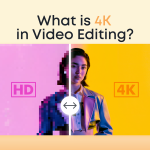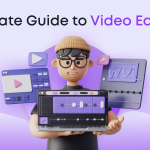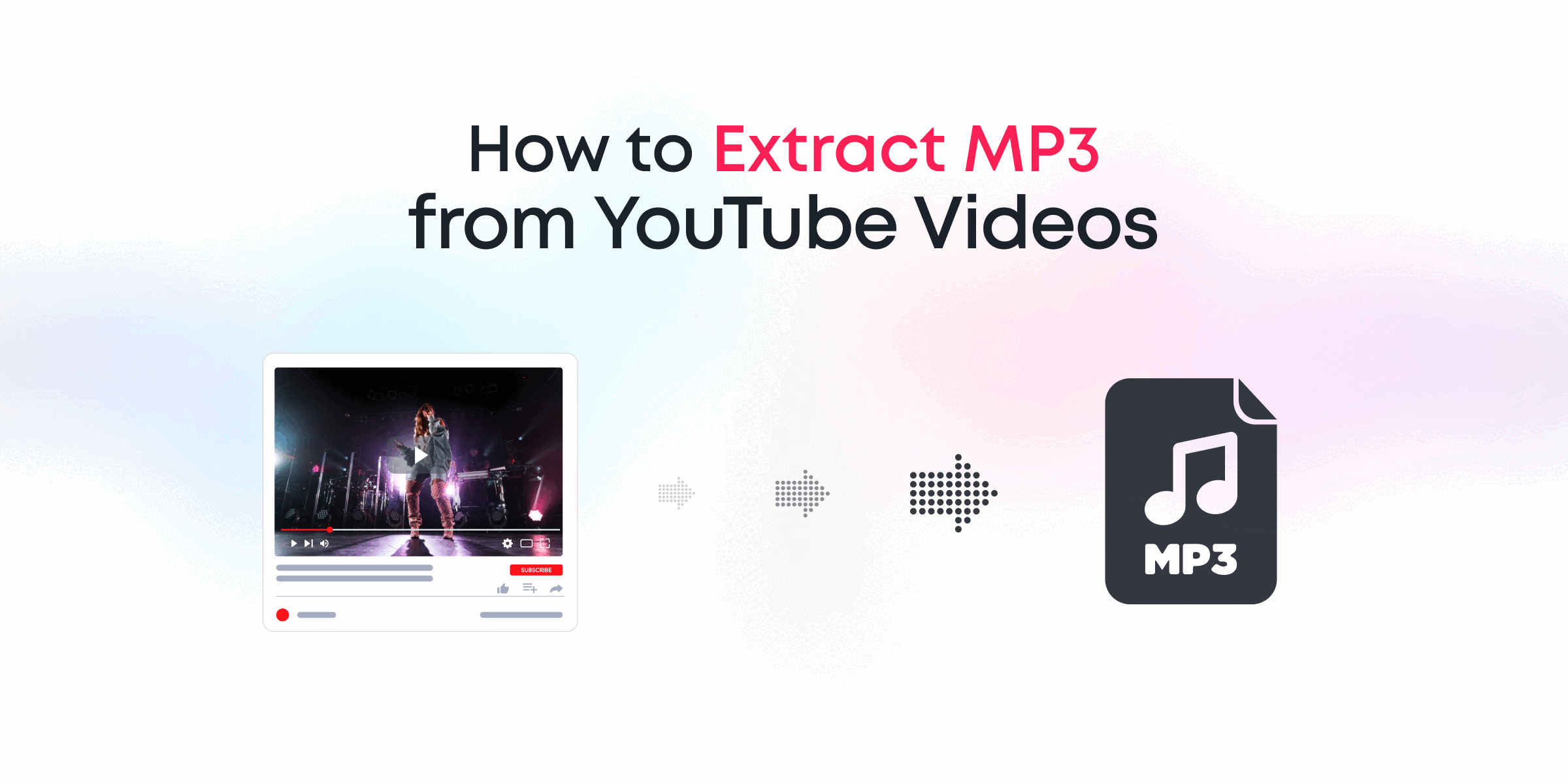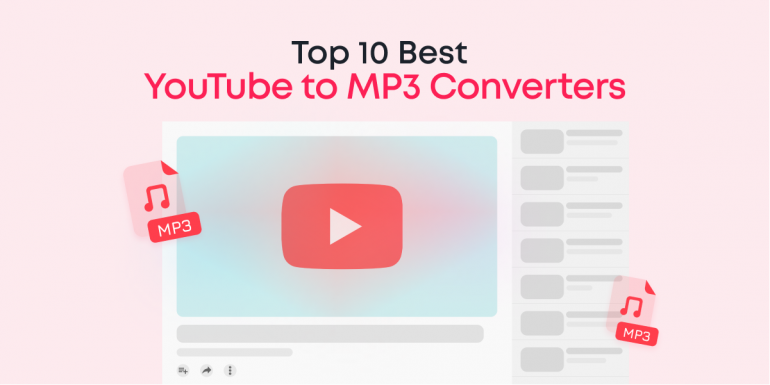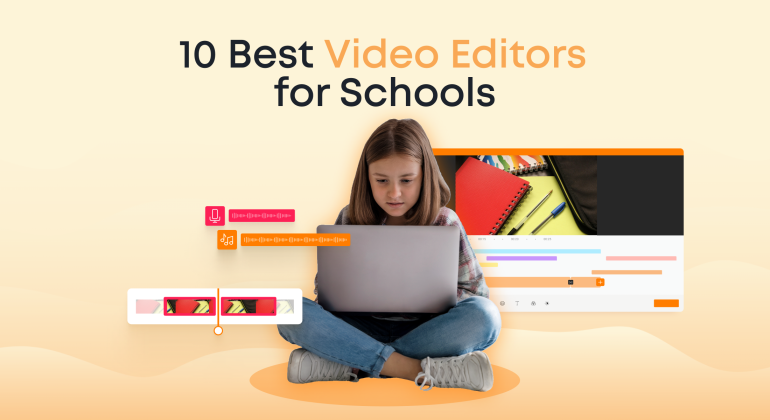When it comes to video editing on low-end PCs, finding software that runs smoothly and efficiently can be a real challenge. Older or less powerful machines often struggle with some of the more demanding editing programs available today. This can lead to frustrating experiences, with frequent crashes, lag, and other performance issues getting in the way of your creative efforts. Therefore, selecting the right software ensures a smooth and enjoyable editing process.
The right video editing software can make a world of difference. Not only does it help you avoid the pitfalls of performance issues, but it allows you to focus on what truly matters: bringing your creative vision to life. Whether you’re a budding vlogger, a student working on a project, or anyone needing to create polished videos without the hassle, the right tools are out there.
But how do you find the perfect software that fits your needs, mainly when your computer isn’t the latest model? There are several key factors to consider:
- Lightweight installation: The software should be easy and quick to install without requiring much storage space.
- Low CPU and RAM usage: Efficient programs use minimal system resources, ensuring smoother performance.
- Ease of use: A user-friendly interface can make a big difference, especially for those who are not tech-savvy.
- Essential features: While advanced features are great, the basics should not be overlooked. The software should offer fundamental editing tools needed for everyday tasks.
All the editors listed in this post meet these criteria, yet each brings unique strengths and weaknesses.
Contents
What is Considered to be a Low-End PC?
A low-end PC typically refers to a machine that falls on the lower spectrum of computational power and capabilities. These computers often boast limited specifications, such as:
- Memory (RAM): Usually 4 GB or less.
- Processor (CPU): Entry-level models like Intel Pentium or older AMD equivalents.
- Storage: Low-capacity and slower hard drives, often a 5400 RPM HDD rather than an SSD.
- Graphics: Integrated graphics instead of a dedicated GPU.
- Cooling System: Passive cooling mechanisms or a single fan.
These PCs are designed for basic tasks like web browsing, office applications, and media playback, making them budget-friendly options. However, running resource-intensive applications, such as modern video editors, can often slow these systems down due to their limited hardware capabilities. As a result, finding the right video editing software optimized for these specifications becomes crucial for an efficient editing experience.
Why Low-End PCs Struggle with Video Editing
Video editing software is known for demanding substantial computational resources. The process involves decoding and encoding video files, applying complex effects, and managing large amounts of data—all of which can significantly tax your computer’s CPU, GPU, and RAM. Low-end PCs often struggle with these demands.
Issues Low-End PCs Face in Video Editing:
- Lack of a powerful CPU: Rendering and exporting are CPU-intensive tasks. A low-end CPU can lead to sluggish performance and longer render times.
- Limited RAM: Video editing software requires significant memory to process videos in real time. Less RAM can result in slower performance and crashes.
- Absence of a dedicated GPU: High-end software often uses GPU acceleration for rendering and playback, without a dedicated GPU, efficiency drops.
- Limited storage space: High-resolution video files need substantial disk space. Slow hard drives can create bottlenecks, impeding smooth editing.
Not all hope is lost. Specific video editing software is optimized for lower-spec systems, offering essential features without overburdening your PC. Next, let’s dive into our top five video editors for low-end PCs.
Top 5 Video Editing Software for Low-End PCs in 2024
When choosing video editing software for a low-end PC, finding a balance between performance and features is essential. We’ve compiled a list of the top five video editors running seamlessly on older or less powerful computers. Each editor stands out for different reasons, and we’ll explore their best features, pros, and cons to help you make an informed decision.
1. Animotica (Our Top Choice)
Animotica is an easy-to-use video editor designed specifically for users who need a lightweight yet powerful tool. It’s perfect for beginners and those with older computers, offering a range of features that make video editing accessible without demanding high system resources.
- System Requirements:
- OS: Windows 10/11
- Architecture: ARM, x64, x86
- DirectX: Version 11
- Memory: 2GB
- Hard Disk Space: 500 MB
- Best Features:
- The drag-and-drop interface simplifies the editing process.
- Essential tools like trimming, splitting, transitions, and filters.
- Supports HD and 4K exports and various video formats.
- Chroma Key feature
- Supports proxy video editing
- Pricing:
- Free Version: Basic features with watermarks.
- Pro Version: Starts at $9.99 one-time purchase for advanced features and no watermarks.
- Pros:
- Very low system requirements, ideal for older or low-spec PCs.
- Intuitive interface suitable for beginners.
- Affordable pricing with a free version that includes core features.
- Cons:
- Lacks some advanced features needed for professional editing.
- Some premium features are only available in the paid version.
Animotica is a top choice for users seeking a simple, reliable video editor that runs smoothly on low-spec PCs. Its intuitive drag-and-drop interface makes it easy to create polished videos, perfect for YouTube, TikTok, Instagram, and other platforms. With essential tools like trimming, transitions, and text overlays, it’s ideal for quickly producing professional-looking content. Its lightweight design ensures smooth performance on older systems. With affordable pricing, Animotica is accessible to many users, making it an excellent choice for social media content creators.
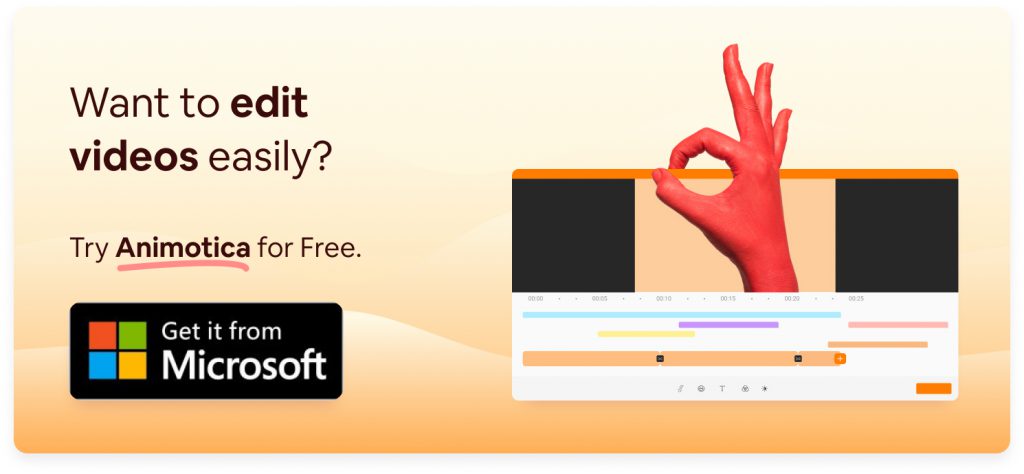
2. VSDC Free Video Editor

VSDC Free Video Editor is a non-linear video editing tool that offers a broad range of professional-grade features while being optimized for low-end PCs. It’s a versatile editor supports various video formats and offers advanced tools like motion tracking and chroma key.
- System Requirements:
- OS: Windows XP/Vista/7/8/10/11
- RAM: 2GB minimum
- CPU: 800MHz, AMD or Intel processor
- Hard Disk Space: 500MB
- Best Features:
- Non-linear editing with support for multiple layers.
- Advanced tools such as color correction, motion tracking, and chroma key.
- Export options for various formats and platforms.
- Pricing:
- Free Version: Fully functional without watermarks.
- Pro Version: $19.99 per year for advanced features like hardware acceleration.
- Pros:
- Free version available with no watermark.
- Professional-grade effects and tools are suitable for serious editing projects.
- Lightweight, with minimal system requirements.
- Cons:
- The interface can be complex for beginners.
- Some advanced features are locked behind the pro version.
VSDC is an excellent choice for users who need a more powerful editor but are working with older hardware. While it’s not as beginner-friendly as other options, its rich feature set makes it ideal for those ready to explore more advanced editing techniques.
3. Shotcut
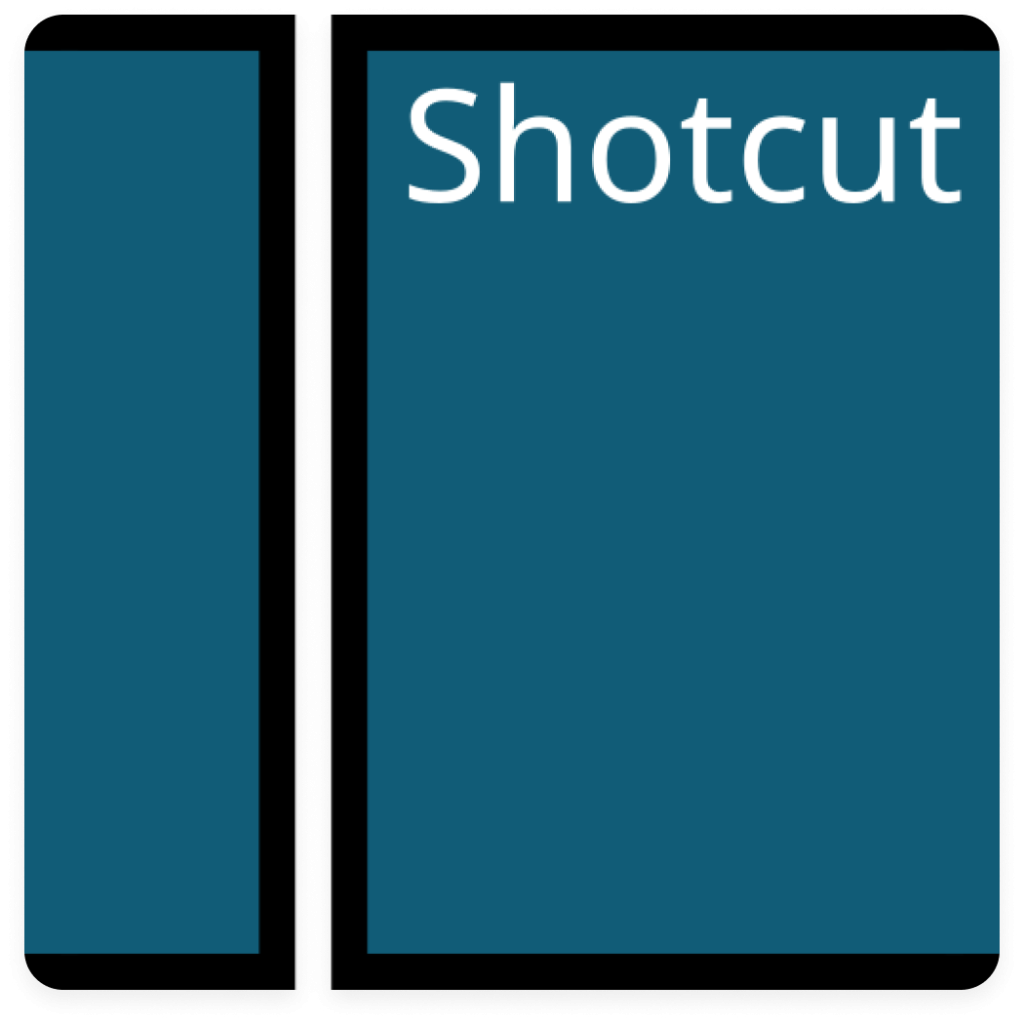
Shotcut is a free, open-source video editor supporting 4K video editing and cross-platform compatibility. It’s a powerful tool for beginners and intermediate users, offering many features without taxing your system.
- System Requirements:
- OS: Windows 7/8/10, macOS, Linux
- RAM: 4GB minimum (16GB recommended for 4K editing)
- CPU: Multi-core processor
- Hard Disk Space: 500MB
- Best Features:
- Native timeline editing with support for 4K resolution.
- Wide range of filters, effects, and format support.
- Customizable interface to suit different user preferences.
- Pricing:
- Free: Open-source with no costs or watermarks.
- Pros:
- Free with no watermarks or paid upgrades.
- Cross-platform support (Windows, Mac, Linux).
- High-quality input and output capabilities.
- Cons:
- The interface can be confusing for beginners.
- May experience occasional crashes on low-end systems.
Shotcut is a versatile, free option for users who need a powerful editor that doesn’t cost anything. Its open-source nature and 4K support make it a compelling choice. However, beginners may require some time to get accustomed to its interface.
4. OpenShot

OpenShot is a popular open-source video editor known for its simplicity and wide range of features. It’s particularly well-suited for low-end PCs, balancing ease of use and powerful editing capabilities.
- System Requirements:
- OS: Windows 7/8/10, macOS, Linux
- RAM: 4GB (16GB recommended for 4K editing)
- CPU: Multi-core processor with a fast clock speed
- Hard Disk Space: 1GB
- Best Features:
- Supports 3D animations and keyframe animations.
- Variety of transitions and video effects.
- Non-linear editing with support for multiple layers.
- Pricing:
- Free: Open-source with no costs or watermarks.
- Pros:
- Completely free with no hidden costs or watermarks.
- Lightweight and works well on low-spec PCs.
- Intuitive interface that’s easy for beginners to learn.
- Cons:
- Can be slow when handling large files.
- May freeze or crash on older systems during intensive tasks.
OpenShot is an excellent option for those who need a straightforward, free video editor that’s easy to use. It’s particularly suitable for beginners or those looking for essential editing tools without the complexities of more advanced software.
5. Wondershare Filmora
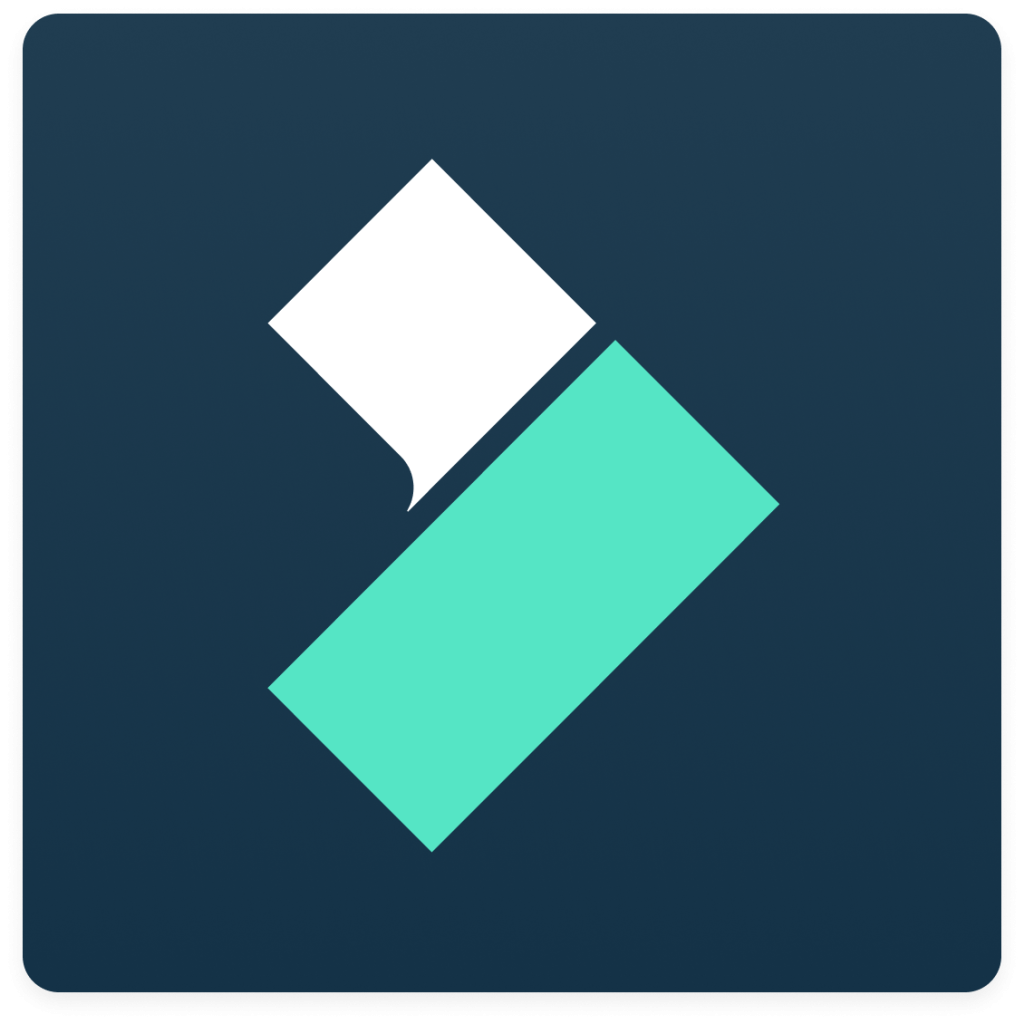
Wondershare Filmora is a user-friendly video editor designed for beginners and YouTube creators. Despite being more demanding than the other options on this list, it’s optimized to run smoothly on mid-range and older PCs, offering a wide range of creative tools.
- System Requirements:
- Windows 7/8/10 (64-bit), macOS
- RAM: 4GB minimum
- CPU: Intel i3 or higher, 2GHz or faster
- Hard Disk Space: 2GB
- Best Features:
- Advanced tools like motion tracking, green-screen effects, and keyframe animations.
- Extensive library of transitions, filters, and audio effects.
- Screen recording and easy video export options.
- Pricing:
- Free Version: Watermarked exports with limited features.
- Annual Plan: $49.99 per year.
- Lifetime Plan: $69.99 one-time payment.
- Bundle Plan: $99.87 per year (includes stock media and additional effects
- Pros:
- Intuitive drag-and-drop interface with a shallow learning curve.
- Suitable for high-quality video projects, including 4K editing.
- Wide range of creative tools for video enhancement.
- Cons:
- Free version includes watermarks.
- Some advanced features require a paid version.
- Slightly higher system requirements than other lightweight editors.
Wondershare Filmora is ideal for beginners who want a versatile editor with creative tools. While it requires slightly better hardware than other options, it provides a user-friendly experience with a broad set of features suitable for high-quality video projects.
Final Verdict: Choosing the Best Video Editor for Your Needs
Choosing the right video editor for a low-end PC can feel daunting, but focusing on system requirements, features, and ease of use can simplify the decision.
For a smooth editing experience with a user-friendly interface, Animotica is a top pick. It offers robust features without demanding high resources, making it ideal for beginners and casual users.
If you seek versatility, consider VSDC Free Video Editor and Shotcut. Both are optimized for older systems and offer a range of editing tools, from basic trimming to advanced effects. However, the slightly steeper learning curve might require more time to get accustomed to.
For open-source enthusiasts, OpenShot is excellent, with features like 4K support and numerous video effects. It works on Windows, macOS, and Linux. Nonetheless, it may lack some of the streamlined efficiency found in other editors.
If you’re willing to invest a bit more, Wondershare Filmora offers professional-level tools and a variety of templates and effects despite slightly higher system requirements. Note that while feature-rich, it might not be the best fit for very low-spec PCs.
Each editor has unique strengths. However, Animotica stands out for its optimized performance on low-end systems, straightforward interface, and affordability, making it our top recommendation for an efficient and hassle-free video editing solution.
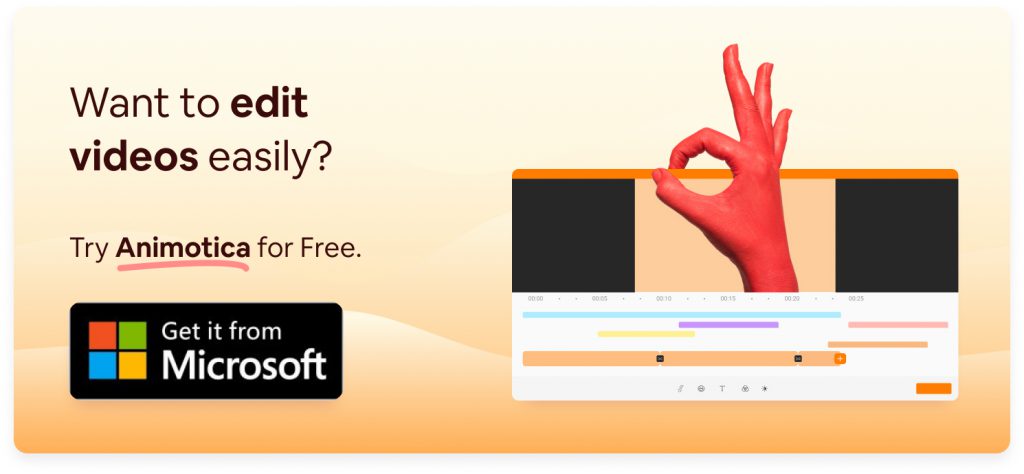
Also, don’t miss out on our detailed guide on the best laptops for video editing. This resource will help you find the right machine to meet your needs and enhance your workflow.
FAQ
Can I edit high-resolution videos on a low-end PC?
Editing high-resolution videos on a low-end PC can be challenging but not impossible. Success largely depends on your software and how well it’s optimized for such tasks. Some video editors create proxy files—lower-resolution copies of your high-res video—to speed up editing. This approach reduces the demand on your system’s resources, allowing smoother editing workflows even on less powerful hardware. Editors like Animotica specifically use proxy files to ensure smooth video editing, making them an excellent option for low-end PCs.
While editing high-resolution videos on a low-end PC is feasible, remember that the overall experience may still involve some trade-offs, such as longer rendering times or occasional lag. Opt for software that supports efficient editing workflows, and consider performing high-resolution editing only when absolutely necessary to get the best results on your system.
How do I optimize my low-end PC for video editing?
Optimizing your low-end PC for video editing involves a few key strategies to ensure you get the best performance possible:
- Adjust Your Software Settings: Most video editing software allows you to tweak settings to improve performance. Lowering the preview resolution, enabling performance mode, and using proxy files (lower-resolution copies of your videos) can significantly speed up the editing process.
- Close Unnecessary Programs: Ensure no other programs run in the background while editing. This frees up processing power and memory, allowing your video editing software to utilize more resources.
- Optimize Your Hard Drive: Defragmenting your hard drive and ensuring you have enough free space can improve your computer’s speed. This is crucial for large video files, which require ample storage space.
- Use Lightweight Software: Choose video editing software that performs well on low-spec systems. As highlighted earlier in this article, options like Animotica are optimized for low-end PCs, offering smooth performance without overtaxing your system.
By implementing these tips, you can create a more efficient video editing environment on your low-end PC, making the process smoother and more enjoyable.